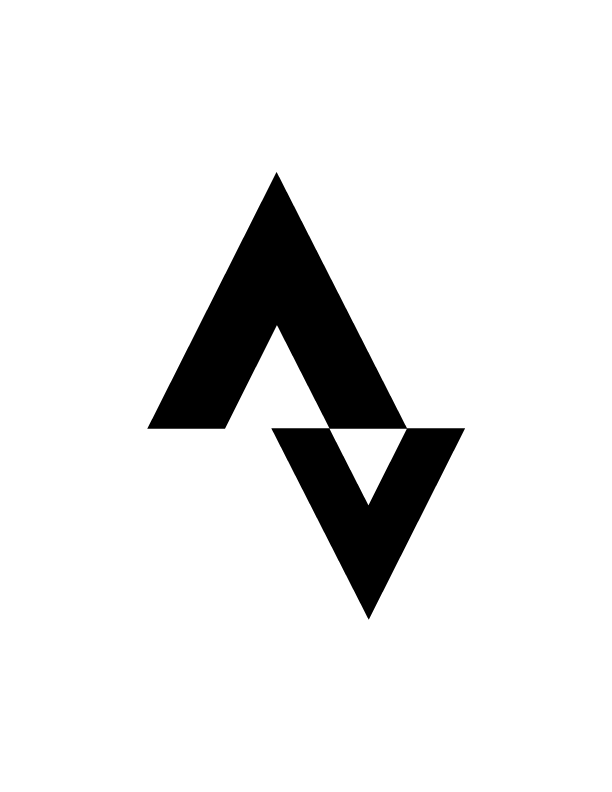Subscribe to the CMW Calendar
Never miss a ride, class, or event again.
Subscribe to our CMW Calendars today to have all our rides, classes, and events displayed directly in your own agenda. The calendars are managed by our team. Once you subscribe, there is nothing else you need to do. All updates are automatically reflected in your agenda.
IMPORTANT: It may take up to 24 hours for your agenda to update. If you want to make sure your calendar is fully up to date, refresh it manually.
How do I subscribe to the CMW Calendars?
Depending on your device, different steps are required to subscribe to the CMW Calendars.
Smartphone: iOS
Shorttrack
Go to “Settings” > “Calendar” > “Accounts” > “Add Account” > “Other” > “Add Subscribed Calendar” and enter the following link under “Server”:
CMW Rides: https://tinyurl.com/CMW-Rides-iOS
CMW Women Rides: https://tinyurl.com/CMW-Women-iOS
CMW Yoga: https://tinyurl.com/CMW-Polysport-iOS
> “Next” > “Save”
Step-by-step guide with screenshots
1. Go to “Settings” > “Calendar” > “Accounts” > “Add Account”




2. Select “Other” > “Add Subscribed Calendar” and enter the following link under “Server”:
CMW Rides: https://tinyurl.com/CMW-Rides-iOS
CMW Women Rides: https://tinyurl.com/CMW-Women-iOS
CMW Yoga: https://tinyurl.com/CMW-Polysport-iOS
> “Next” > “Save”




Smartphone: Android
Requirement
To activate the CMW calendar on your Android smartphone, you need a Google account.
Short track
Open the following link:
CMW Rides: https://tinyurl.com/CMW-Rides-Android-Browser
CMW Women Rides: https://tinyurl.com/CMW-Women-Android-Browser
CMW Yoga: https://tinyurl.com/CMW-Polysport-Android-Browser
> Click the "+" icon in the bottom right corner > Sign in to your Google account > Click "Add" > Switch to the Google Calendar app > Go to "Settings" > Select "CMW Rides" > Enable "Sync"
Instructions with screenshots
1. Open the following link:
CMW Rides: https://tinyurl.com/CMW-Rides-Android-Browser
CMW Women Rides: https://tinyurl.com/CMW-Women-Android-Browser
CMW Yoga: https://tinyurl.com/CMW-Polysport-Android-Browser
> Click on "+" in the bottom right corner > Sign in to your Google account > Click "Add" > Open the Google Calendar app




2. Go to "Settings" > select "CMW Rides" > activate "Synchronize"




Desktop: Apple
Short track
In the Calendar app on your Mac, choose File > New Calendar Subscription > enter the following link:
CMW Rides: https://tinyurl.com/CMW-Rides-iOS
CMW Women Rides: https://tinyurl.com/CMW-Women-iOS
CMW Yoga: https://tinyurl.com/CMW-Polysport-iOS
> Click on "Subscribe" > Uncheck the boxes for "Notifications" and "Attachments" > Select "Every 5 minutes" from the "Automatically update" drop-down menu > Confirm with "OK"
Instructions with screenshots
1. In the Calendar app on your Mac, choose File > New Calendar Subscription > enter the following link:
CMW Rides: https://tinyurl.com/CMW-Rides-iOS
CMW Women Rides: https://tinyurl.com/CMW-Women-iOS
CMW Yoga: https://tinyurl.com/CMW-Polysport-iOS
> Click on “Subscribe”


2. Remove the checkmarks for "Notes" and "Attachments" > select "Every 5 minutes" from the "Automatically update" drop-down menu > confirm with "OK"

Desktop: Windows
Requirement
To activate the CMW calendar on your Windows computer, you need a Google account.
Short track
Open the following link:
CMW Rides: https://tinyurl.com/CMW-Rides-Google-Desktop
CMW Women Rides: https://tinyurl.com/CMW-Women-Google-Desktop
CMW Yoga: https://tinyurl.com/CMW-Polysport-Google-Desktop
> Sign in with your Google account > click "Add" > the calendar will appear in the bottom left under "Other calendars"
IMPORTANT: If you also want to display the calendars on your smartphone, follow step 2 of the instructions " Smartphone: Android ".